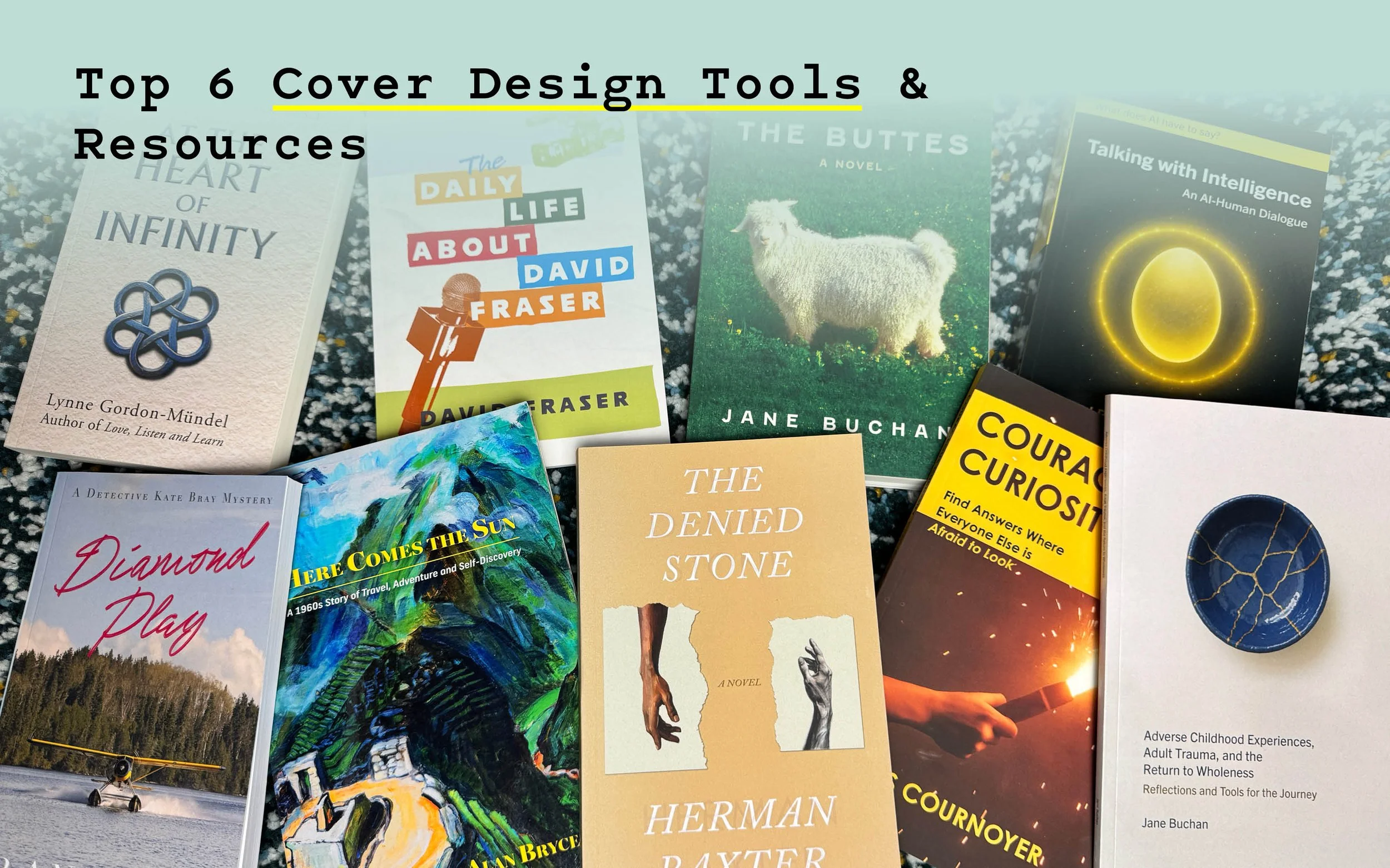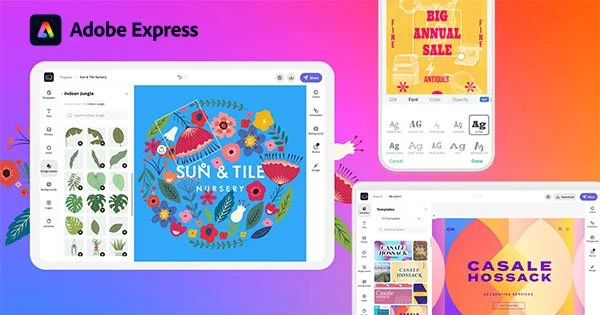Top 6 Cover Design Tools & Resources for Self-Publishers in 2025 (Canada-Focused Guide)
Some recent covers designed by Yours Truly.
A strong cover is your first and best sales rep. It stops the scroll, signals genre to your intended audience, and hints at the tone of your book long before a reader even cracks the spine. If you’re self-publishing in Canada, you also need files that pass KDP and IngramSpark checks, look good at thumbnail size, and print cleanly on common trim sizes.
This guide compares six popular tools for DIY book covers, what they are good at, where they fall short, and when it makes sense to hand the work to a professional. I will keep the language plain and the advice practical, so you can pick a path that fits your skills, timeline, and budget.
Quick note on process. Great covers are not only images. They are typography, colour, hierarchy, and export settings that meet retailer specs. If you get stuck or you want a custom, market-tested result, my team can help with full cover design, formatting and typesetting, and print-on-demand setup.
What “good” looks like for DIY covers
Clear at thumbnail size on Amazon, Kobo, and Apple Books
Title and author name readable without squinting
Genre signalled on first glance
Clean export for the target platform and trim
Space reserved for barcodes and spine text on print editions
KDP’s cover calculator shows current trim and paper options, including cream and groundwood for many interiors. Use it before you design, so your canvas matches the final print size and spine width. IngramSpark’s file guide also shows a standard barcode area on the back cover. If you are building a full spread, leave a clear white box in that zone so the code stays scan-ready.
1) Adobe InDesign
Best for: full control, print-perfect wraps, pro typography
InDesign is the workhorse of publishing studios. You set exact trim, spine, bleeds, and safe areas, manage styles, and export print-ready PDFs with precise colour settings. It shines when you need series branding, custom grids, or complex type on image. InDesign is subscription software from Adobe Creative Cloud. The cost varies by plan and region, and there is a learning curve. If you already know Illustrator and Photoshop, the trio works smoothly together for image editing, vector art, and final layout.
Good to know: InDesign supports pro print features like CMYK and spot colours, which matters if you ever move from POD to offset. Adobe’s official pages outline these capabilities in detail.
Tip: If your plan includes a print wrap for IngramSpark or KDP, InDesign makes it easy to drop their template on a locked layer and build over it. That keeps spine width and barcode placement exactly where your printer expects.
2) Adobe Express
A glimpse at what the Adobe Express workspace looks like - works quite well on mobile devices, too.
Best for: quick, polished one-offs and social graphics to match your cover
Adobe Express (formerly Spark) lives in the browser. You get ready-made templates, simple brand kits, and fast exports. It is easier to learn than InDesign and helps you make ads, quote cards, and banners that match your cover. There is a free tier and paid plans that unlock more templates and assets. Check Adobe’s site for current pricing and features.
Where it fits: Use Express to draft concepts, social teasers, or simple ebook fronts. For a print wrap with spine math and bleeds, move to a layout tool designed for print, or work with a designer.
3) Canva
Best for: beginners and budget covers that still look clean
Canva is incredibly popular because it’s so easy to use. You drag, drop, pick fonts, and export. There is a free tier and a Pro plan. The key advantage is speed and a large template library, including dedicated book cover templates you can adapt.
Tips for better results
Choose a template in your exact genre, then strip it down. Keep one focal image, one or two typefaces, and a limited colour palette. Zoom out to thumbnail size often. If you plan to print, set your canvas to the exact trim from your retailer’s calculator and account for bleed and a quiet area for the barcode.
Tip: If you are printing through KDP or IngramSpark in Canada, the most common trade sizes are 5 x 8, 5.5 x 8.5, and 6 x 9. Build to the right size on day one, then export a high-resolution PDF for print and a PNG or JPG for listing thumbnails.
4) Book Brush
Best for: author-specific tools and quick marketing suites
Book Brush was built for authors. Beyond static covers, it offers Instant Mockups, 3D cover renders, and box set creators for ads and product pages. Its site highlights author-focused features and mockups made for books, which is handy when you need launch graphics and retailer images in a hurry.
Where it shines: Series refreshes, advertising assets, and promo bundles. You can move fast and stay consistent, which is the heart of good author branding.
Caveat: As with any template platform, watch for overused looks. Swap colours, adjust typography, and bring in genre-specific imagery so your cover does not blend into a sea of near matches.
5) Placeit
Best for: genre-specific templates and a huge library of mockups
Placeit offers a large library of book cover templates and realistic mockups. You can create covers, then drop them on devices, bookstore shelves, and lifestyle scenes for ads and product pages. Placeit sells single downloads and subscriptions. See their site for current plan details.
Use case: If you have a final cover built elsewhere, bring it into Placeit to generate dozens of on-brand images for your A+ content, social, and retailer galleries.
Placeit cover options. They're a bit unoriginal in my opinion, but they might work for authors on a budget.
6) Reedsy Studio and other free helpers
Best for: simple, clean ebook fronts and low-cost experimentation
Reedsy Studio includes a free online editor that typesets interiors and offers clean themes. It is not a full cover suite, but it is useful if you need a simple front for an ebook or a tidy title treatment to test a direction. Reedsy’s resources also publish tool reviews and guides that can help you compare options with a beginner’s eye.
Also consider: GIMP and other free image editors if you are comfortable with layers and masks. They are powerful, but they do not include genre templates, so plan to spend more time learning.
Honorable mentions for advanced users
Vellum is famous for interiors, but it can support print trim choices that keep your design consistent across formats. The Vellum team notes support for twenty-four print trim sizes, which helps if you are standardizing a series look.
Atticus focuses on writing and formatting with export to EPUB and print-ready PDF. It offers templates and a theme builder that many indie authors like for fast iteration. Independent reviews describe 17 starter templates and export options that cover EPUB, DOCX, and print PDF. Pair either tool with a dedicated graphics app if you plan to art-direct a complex image or custom lettering.
Canadian printing notes you should not skip
Trim and paper: KDP’s cover calculator shows current trim options and paper types for paperbacks and hardcovers, including cream and groundwood. Check this before you choose a canvas size or spine width.
Barcodes: IngramSpark’s guide shows barcode boxes of standard size on the back cover. If you are providing a full wrap, do not crowd that area with graphics or type. Keep it clear and high contrast for scans.
Thumbnails: Every retailer lists your book with a tiny image. If your title vanishes at 120 pixels wide, adjust weight, spacing, or colour contrast. Your cover should work from phone screen to shelf.
If you want a deeper dive on interior trim, margins, and white space, this post on harmonising cover and interior shows how classic page ratios support modern readability, and our formatting services page explains how we carry your cover’s voice inside the book.
How to choose the right tool for your goals
Side-by-side comparison of various book cover design softwares
If you want speed and a clean draft
Start with Canva or Adobe Express. Pick a genre template, simplify it, and test at thumbnail size. Export a high-res PNG for your retailer listing. When you are ready for print, rebuild the wrap to the exact trim with bleeds, or pass your concept to a designer for the final.
If you want control and print perfection
Use InDesign. Pull a KDP or IngramSpark template, set bleeds, and build with paragraph and object styles. Export a print PDF that meets your printer’s specs. If you are not fluent in prepress, a professional is worth it here. Mistakes with spine width, colour, or resolution cost time and money.
If you need a marketing kit around the cover
Use Book Brush or Placeit. They turn a finished cover into dozens of mockups for ads, product pages, and newsletters. This saves hours in launch week.
If you want to compare a DIY look to a custom design
Send us your best draft as a reference and we will quote a custom, genre-fit cover. We start with market research, build three strong directions, and design a full wrap that matches your author brand. Learn more about Foglio Cover Design.
When to go professional instead of DIY
Templates are a great start. They are not a strategy. A custom cover does three things a template rarely does well. It places your book in the right shelf space beside current comps. It makes typography do the heavy lifting, so a reader can read the title fast. It builds a brand you can carry through the interior and into your ads. That is the difference between a good cover and a cover that moves units.
If that is what you want, book a free consultation. We combine research and design craft with clean exports for KDP, IngramSpark, and Kobo. We also match your interior to your cover, so the reading experience feels whole. See Formatting & Typesetting and eBook Design & Validation for how we carry that through.
FAQs
-
The front image can match. Print also needs a spine and back cover with space for a barcode, plus bleeds. KDP and IngramSpark provide templates that show exact measurements. Use their calculators and guides before you start.
-
Follow your printer’s guidance. IngramSpark expects a clear barcode area on the back cover. KDP’s tools place barcodes in a standard spot when you build with their templates. Check each platform’s current instructions before final export.
-
For most trade paperbacks, 5 x 8, 5.5 x 8.5, or 6 x 9 are common on Canadian POD lines. Check the trim lists on your chosen platform and set your canvas to that exact size with bleeds before you design.
-
Screens use light to produce colour, while paper uses ink. Expect some shift. Keep type high contrast, avoid thin strokes on dark backgrounds, and order a physical proof before launch.
-
They help you experiment, test ideas, and ship. A professional brings market insight, custom type, and production skill. If your book is a key part of your income or brand, custom design pays for itself.
Final word
Pick a tool that matches your energy and goal. Learn just enough to avoid common traps. Test at thumbnail size. Reserve space for the barcode. And if you want a cover that looks at home beside the best sellers in your genre, bring in help. We design covers that read at a glance, print cleanly, and carry your voice from jacket to last page.
Get started here: Cover Design, Formatting & Typesetting, and Print-on-Demand.
If you would like a quick gut-check on a DIY draft, send it to me in an email at contact@foglioprint.com. A few careful tweaks can lift a good cover into the top tier.